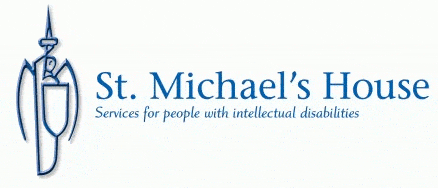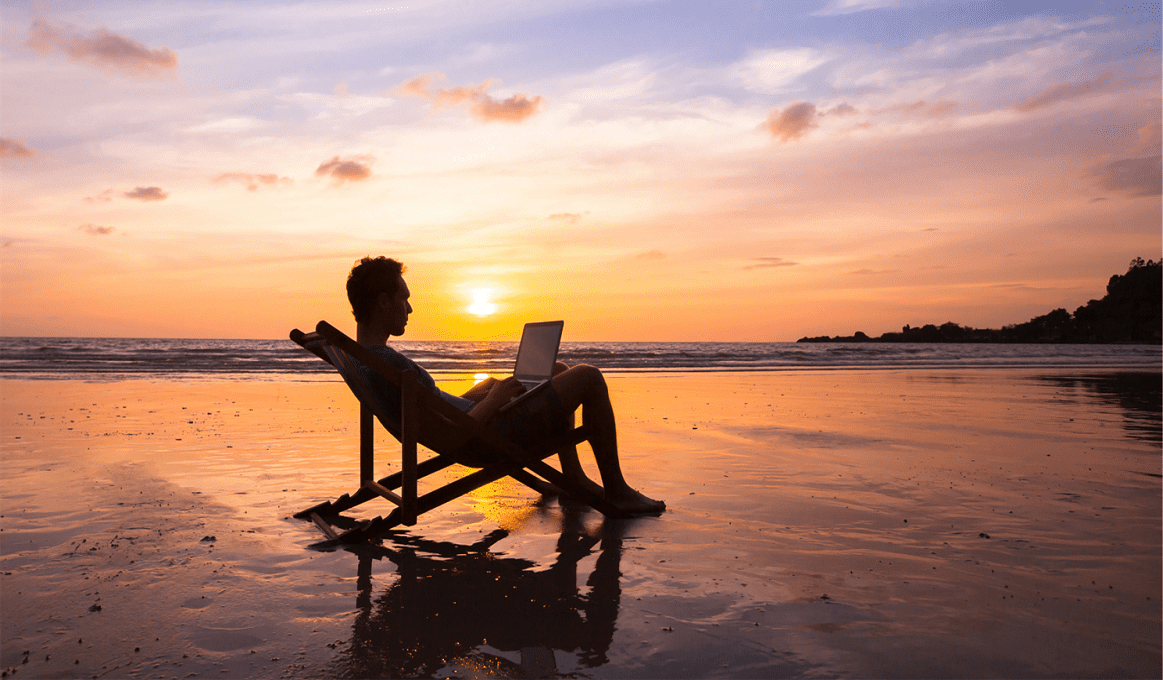IGEL Blog
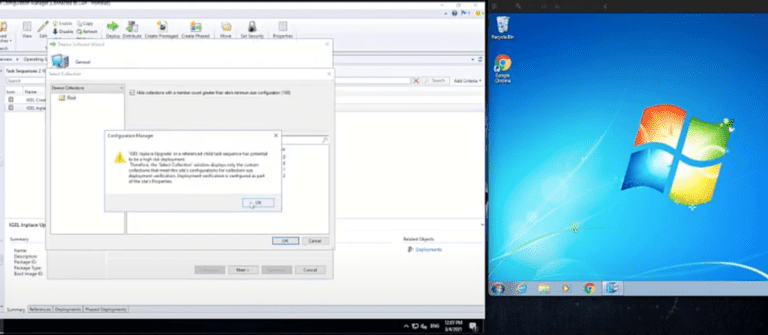
Your next Windows update might just be an upgrade to IGEL OS
So, this week you may have noticed I have been busy releasing lots of videos on Linkedin. A series of posts that I have called “Another Day, Another Way.” This week’s focus has been on a common question I am asked, “Ok, so I love IGEL, now how do I get IGEL OS onto my devices?”
As you may know, there are many answers to this question and multiple ways we can deploy IGEL OS to an endpoint. For this blog, we will focus purely on installing IGEL OS with zero touch from the end-user allowing remote installation on all of your existing devices, whether they are PCs/Laptops or Thin Terminals.
I am going to cover four methods of how this can be done.
Firstly, let’s start with perhaps the most obvious one, System Center Configuration Manager. You may already know this, but as of mid 2020, IGEL made available an SCCM Add-on, which you can now download from our website and install on your SCCM Servers. You can read more on this on our website.
System Center Configuration Manager
Using SCCM, we have two ways to deploy IGEL OS to a device.
SCCM Agent
We can leverage existing Windows machines that have the SCCM agent installed and registered against SCCM and apply an in-place upgrade.. for example, Windows 7 > IGEL OS 11.05.100
As part of our support for SCCM, we install two of our own task sequences. The first task sequence we need to use is called “IGEL in place Upgrade”
This video shows how the IGEL OS can be pushed or pulled to/from a Windows machine that already has the SCCM agent installed.
PXE Boot
Using PXE Boot and Windows Deployment Services we can take a blank PC and simply boot via the network and install IGEL OS on to that device.
As part of our Add-on to SCCM, we install two of our own task sequences, the task sequence we use for this one is called “IGEL Create”
Electronic Software Distribution (ESD)
Our third way of deploying IGEL OS, could really be done of in a number of ways. Similar to the SCCM Agent, we have a small utility called IGEL OSC for Windows. This MSI or standalone executable utility can be simply deployed to your Windows machines using your preferred method of software deployment. This could be Group Policy, System Center, Symantec, Ivanti, Workspace One…It does not matter what that tool is, as long as it can deploy the utility to onto the endpoint to the machines you want to convert. For my video, I just installed it manually as an administrator.
Once the OSC for Windows utility is running on the Windows machine, it talks back to the IGEL UMS – Yes, that’s a Windows machine talking back to the IGEL management server! From here, admins can then centrally choose when they deploy the IGEL OS ISO down to the endpoint and choose when to convert to IGEL OS. Simple
In my video, I used HFS, which is a portable tool that creates a Web Server and allows you to drop files you want to be available; you can then browse to that URL to access those files. This method works well for a lab demo.
You can find the OSC tool on our website.
IGEL Appliance
And finally, the last option for this blog…Using PXE boot again. This time, however, we are using PXE Boot in conjunction with our own IGEL Appliance. The appliance runs DHCP, PXE and is the storage repository of images. Again, it may not be something you use in the wild, but it’s another good example of how IGEL can be deployed.
You can read more about this on our website.
Summary
Hopefully, you now understand some options available to you regarding the deployment of IGEL OS. Every environment will no doubt be different, and there are more options available. We will continue to look and document other options and methods in the coming weeks. If you have any recommendations, then please leave a comment below.